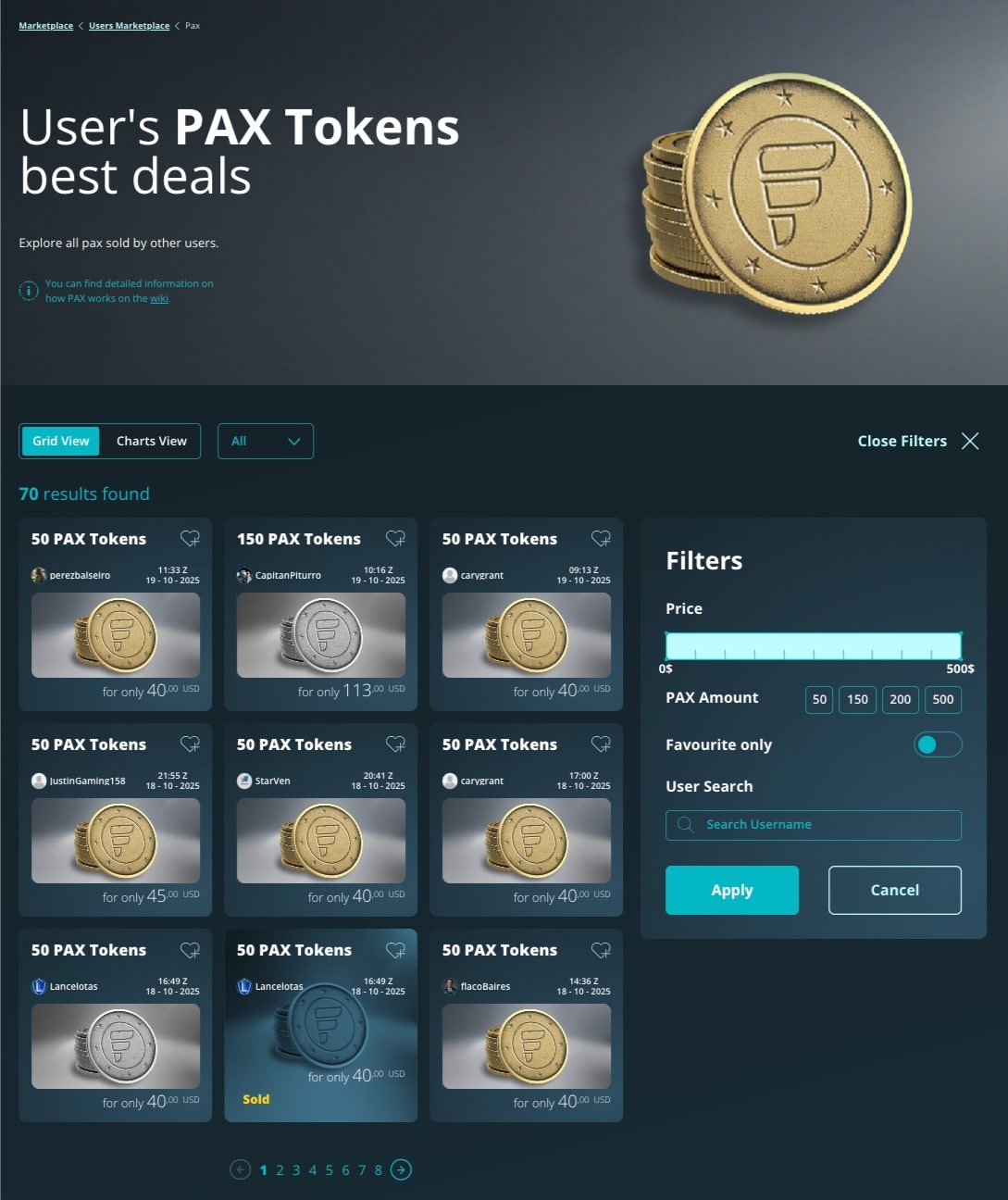Structure of the User Marketplace #
The User Marketplace is organized into several main categories, visible on the system’s main page.
Each category represents a specific type of asset owned and listed for sale by users, which can be purchased by other users within the SimFly ecosystem.
Note: SimFly does not directly list assets or PAX Tokens in the User Marketplace.
The entire system is dedicated exclusively to user-to-user trading, managed in an autonomous, secure, and regulated environment.
The currently available categories are:
PAX Tokens – token packages available for trading between users. (Active)
Pilot Licenses – basic or advanced licenses available for trading between users. (Active)
Aircraft – basic or advanced aircraft available for trading between users. (Active)
Airports – basic or advanced airport infrastructures available for trading between users. (Coming Soon)
Pilot Case – combined packages that include PAX Tokens, Licenses, Aircraft, and Airports (basic or advanced), available for trading between users. (Coming Soon)
All categories will follow the same logic:
each user can create a listing based on the assets they own and according to the platform’s rules, put it up for sale, and make it available to other players — fostering a dynamic, transparent, and regulated exchange environment.
Currently, the following categories are available in the User Marketplace: PAX Tokens, Pilot Licenses, and Airplanes.
How the User Marketplace Works #
1. Accessing the Marketplace
From the main menu of the platform, select Marketplace.
On this page, you’ll find the three sections dedicated to official SimFly Bank assets, and further down, the User Marketplace, which provides access to the area dedicated to user-to-user trading.
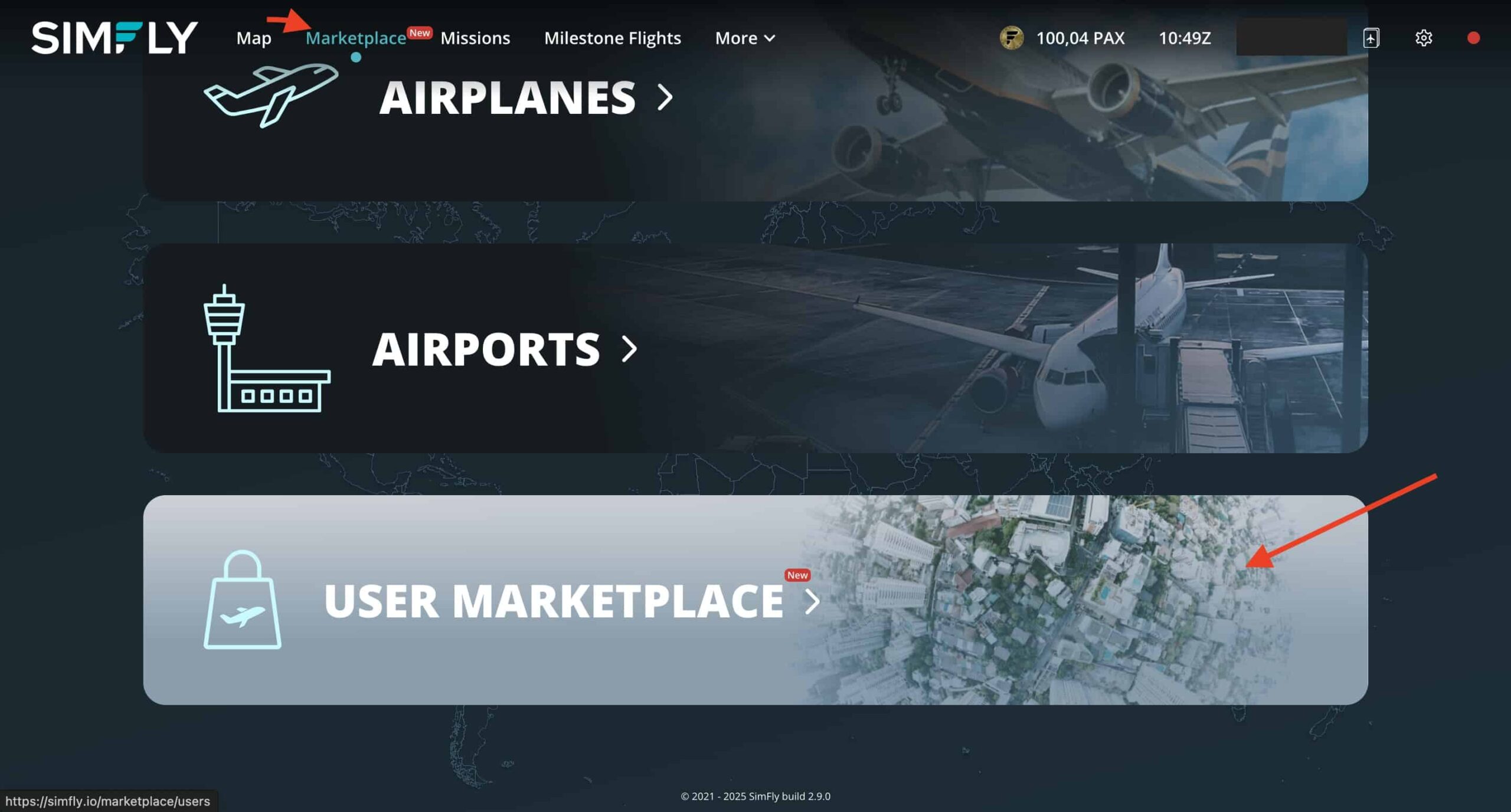
#
2. Purchasing Assets #
Buying an asset in the User Marketplace is very simple.
Choose the category you want to explore and browse the available listings published by other users.
Each listing card displays:
the quantity or type of asset (e.g., 50 PAX Tokens or Pilot License – Advanced);
the seller’s name;
the price in USD, and for some categories (such as Licenses, Aircraft, or Airports), also in PAX Tokens;
the date and time the listing was created.
Click Buy Now to proceed to checkout, or if you prefer, add multiple items to your cart to complete the purchase in a single transaction.
All payments are processed through SimFly, which acts as an intermediary between buyer and seller.
Payment details are never shared with the other party, ensuring security and privacy for every transaction.
Once the purchase is complete, you can view all transaction details in your PAX Wallet, Fiat Wallet, or Active Assets section, depending on the type of asset purchased.
You will also receive an email notification confirming your completed order, including all purchase details and a summary of the transaction.
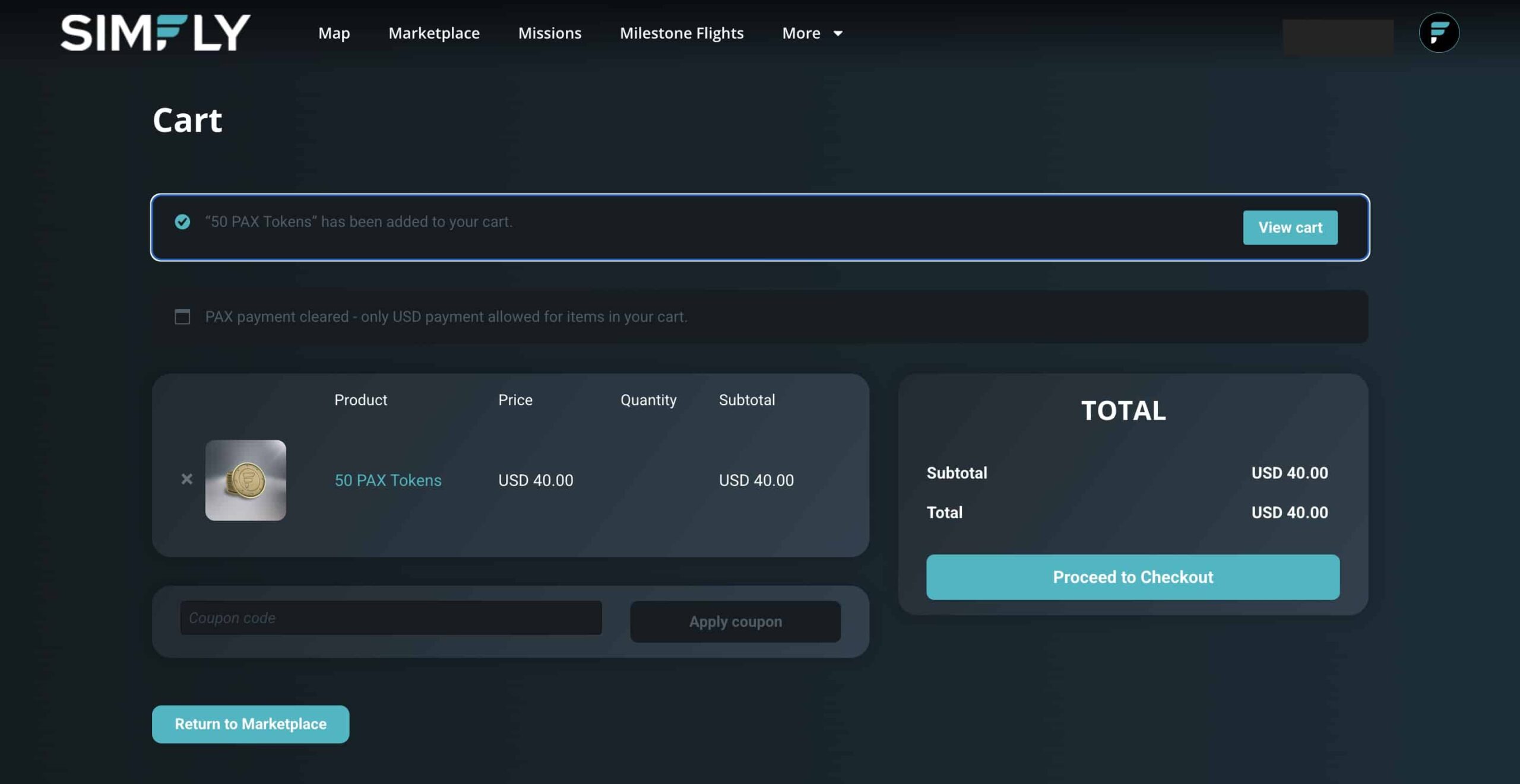
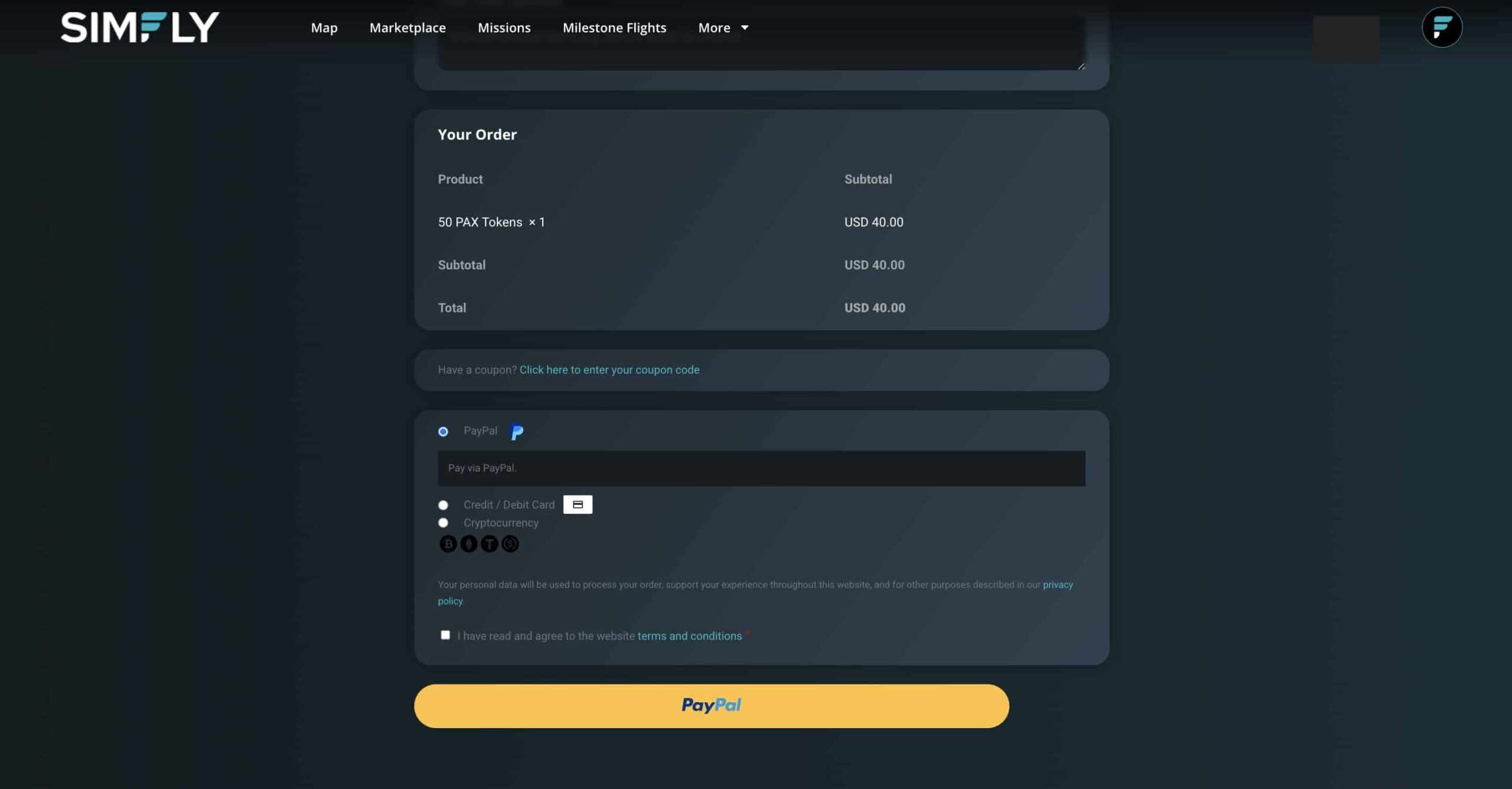
3. Selling Assets and Managing Your Listings #
Selling an asset in the User Marketplace is very simple.
Go to Settings → My Assets on Sale.
Select the asset you want to sell (for example, part of your PAX Tokens balance or a Pilot License).
Click + Create new sale to create a new listing.
Enter the quantity, set the price, and confirm the sale.
Your listing will appear immediately in the User Marketplace, visible to all users.
All sales are completely automated:
SimFly acts as an intermediary to ensure the accuracy, security, and traceability of every transaction.
Managing Active Listings
In the My Assets on Sale section, you can:
modify or delete existing listings;
check the status of each listing (Active, Sold, or Removed);
view in real time the total number of listings and the quantity of assets currently for sale.
All transactions are automatically recorded in your PAX Wallet or Fiat Wallet, depending on the type of operation.
For more information about the available functions and input fields, visit the dedicated pages:
[Guide to My Assets on Sale →]
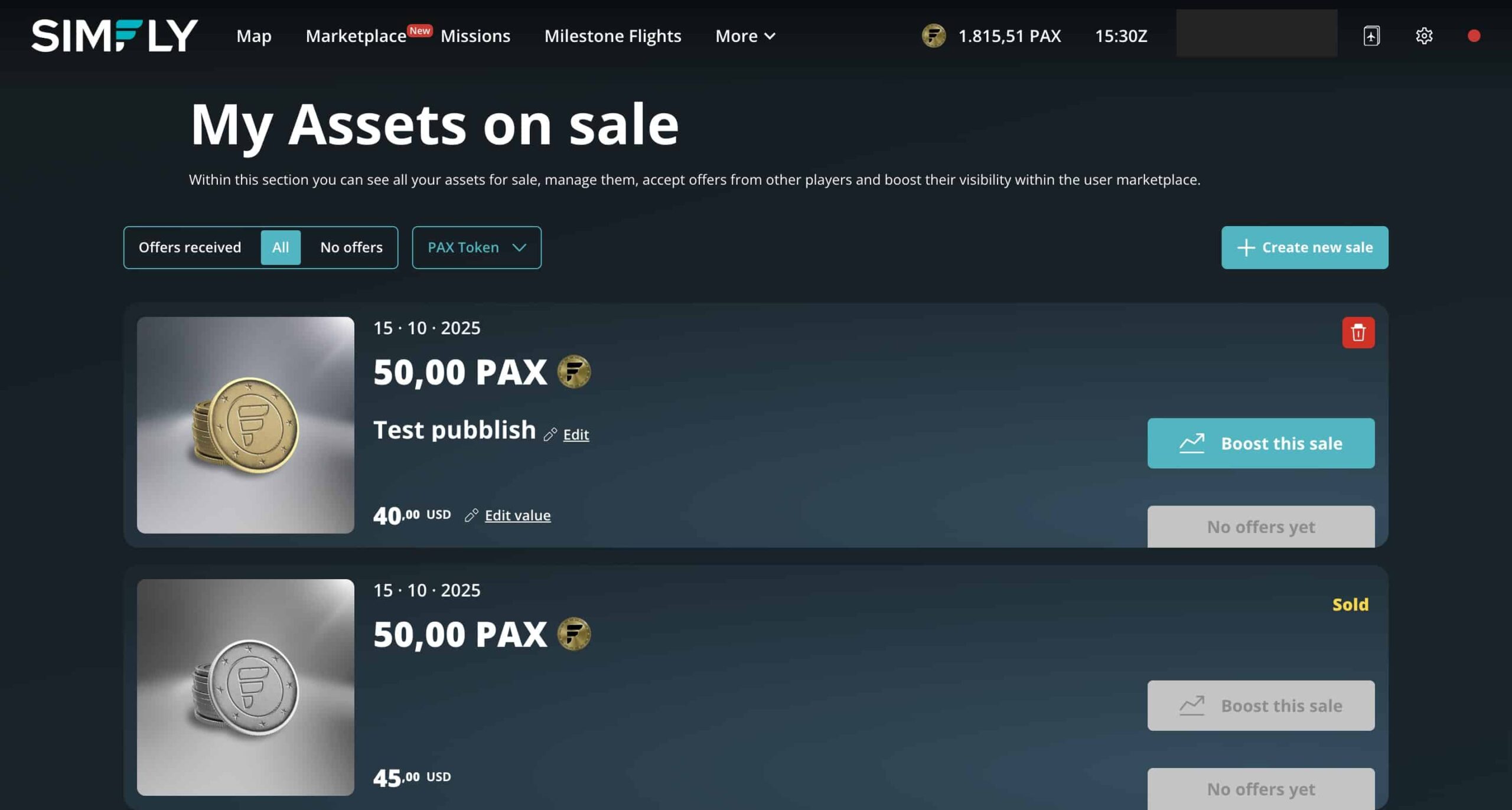
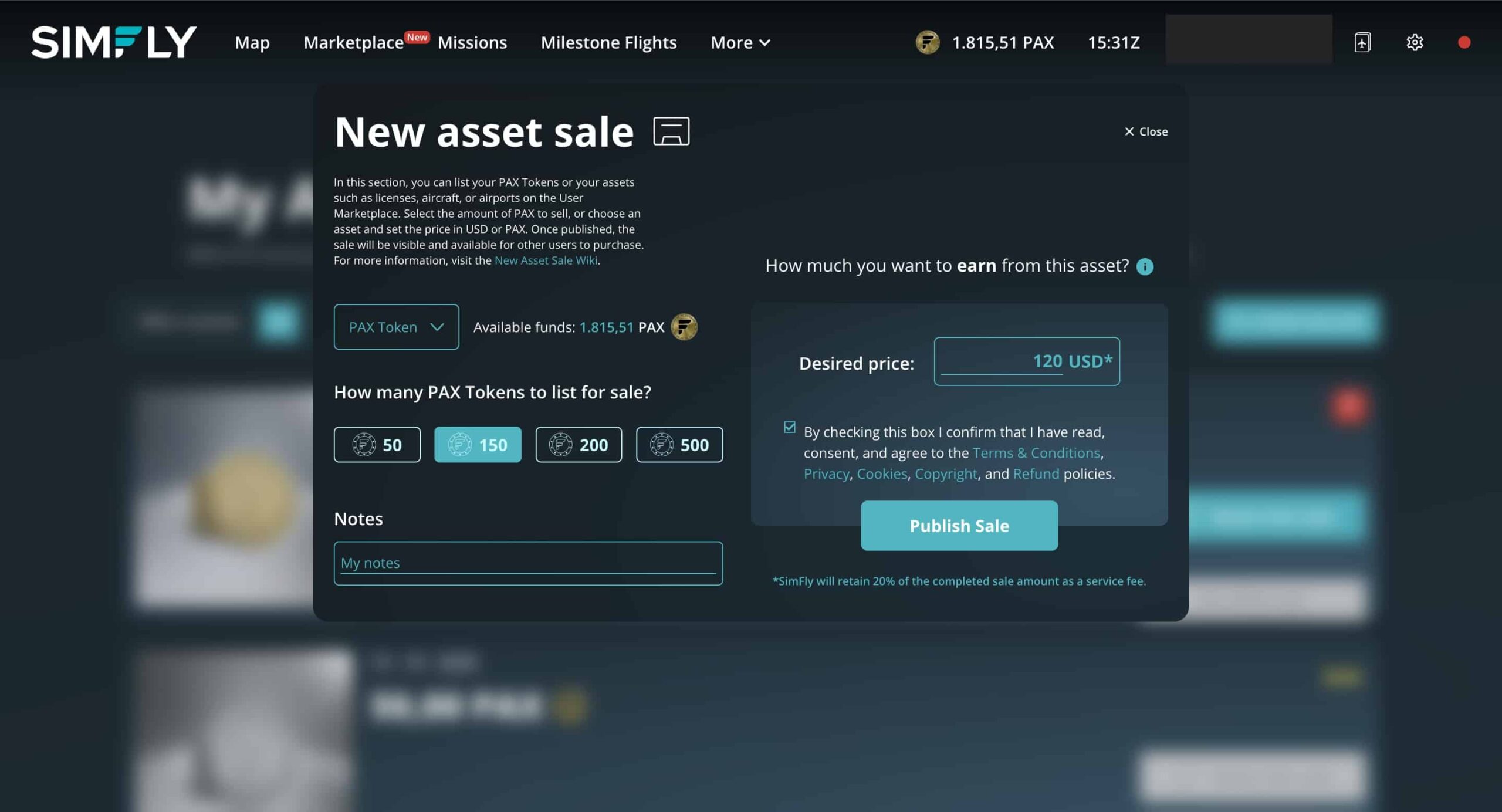
Integration with the Fiat Wallet #
Each completed sale in the User Marketplace generates a credit in USD or PAX Tokens, depending on the payment method selected for your asset.
From the Fiat Wallet, if the sale was completed in USD, you can view your available balance, track all transactions, and request a withdrawal to your bank account, PayPal, or crypto at any time.
For more information, see:
[Guide to the Fiat Wallet →]
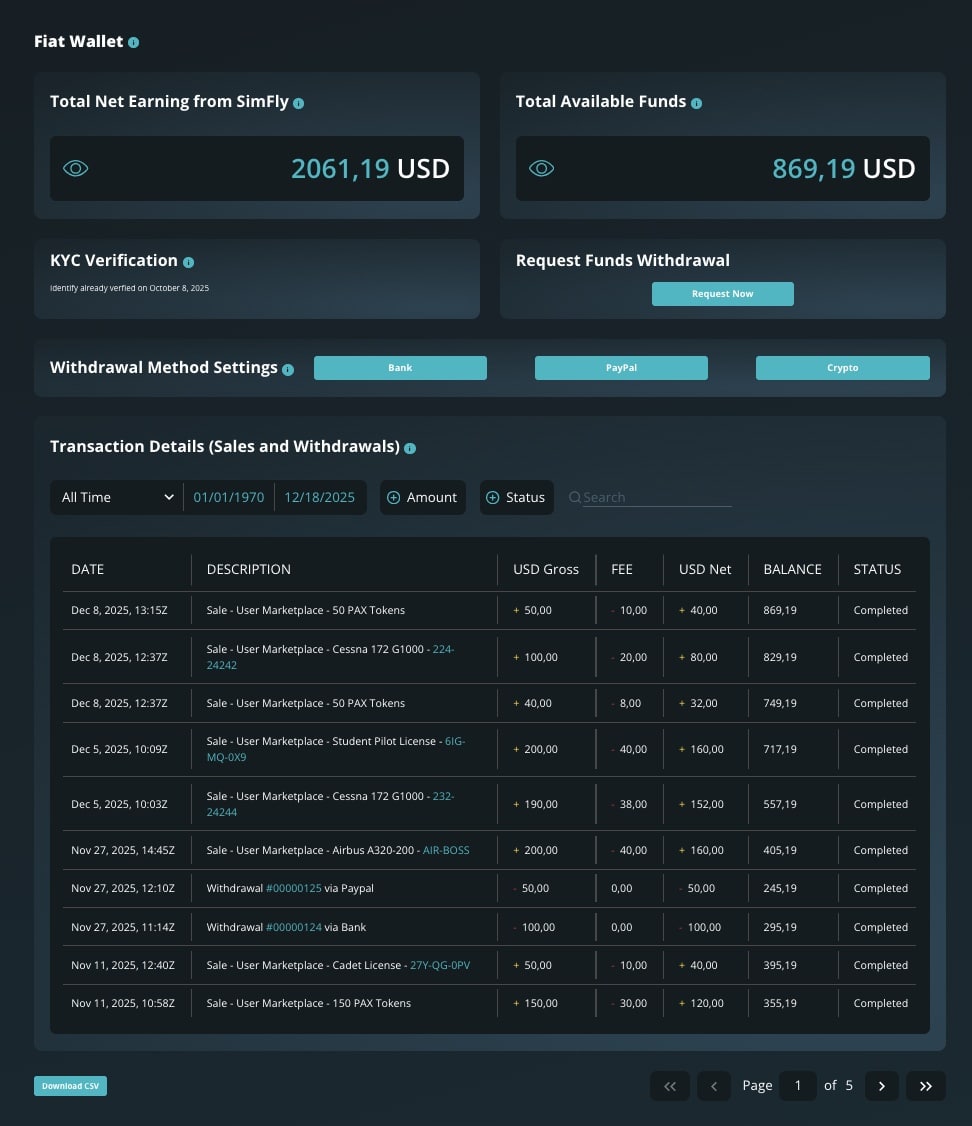
Integration with the PAX Wallet #
The PAX Wallet records all operations involving PAX Tokens within the User Marketplace, for both buyers and sellers.
For Buyers
When you purchase PAX Tokens from other users in the User Marketplace, the operation is recorded as an incoming transaction in your PAX Wallet, indicating the purchased quantity and the price in USD.
The PAX Tokens are immediately credited to your available balance and become ready for use as soon as the purchase is confirmed.
When you use your PAX Tokens to buy other assets (such as Licenses, Aircraft, or Airports), the transaction is recorded as an outgoing operation, showing the amount spent and the reference to the purchased asset.
For Sellers
When you list PAX Tokens for sale, the tokens associated with your offer are temporarily moved to an “On Hold” state until the transaction is completed.
Once the sale is confirmed, the PAX Tokens are credited to the seller’s available balance.
In case of a cancellation or error, the held tokens are automatically released and returned to the available balance.
Note: the system automatically manages all PAX Token operations, ensuring full traceability and security throughout every stage of the process.
For more information, see:
[Guide to the PAX Wallet →]
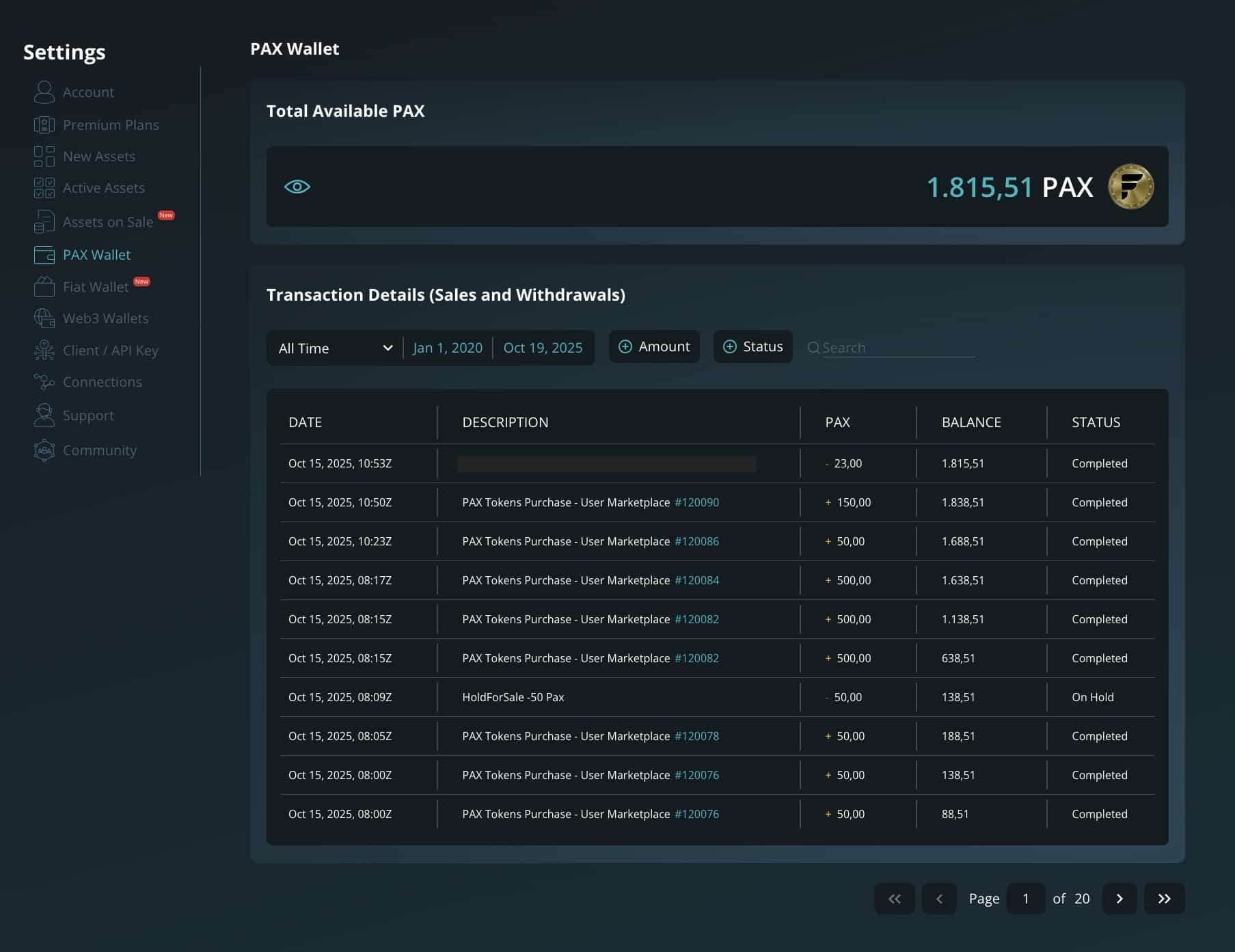
Security and Transparency #
All transactions carried out in the User Marketplace are secure, traceable, and verified.
The system automatically records every operation, applying anti-fraud and anti-abuse controls to each transaction to ensure the integrity of the market.
In the event of an error or cancellation, the corresponding amount or asset is automatically restored to the user’s balance.
Related Sections and Guides #
To learn more about the features and management of the areas related to the User Marketplace, refer to the following guides:
[Guide to My Assets on Sale →]
[Guide to the Fiat Wallet →]
[Guide to the PAX Wallet →]
End of the User Marketplace Guide
This page will be updated progressively as new features and improvements are introduced.
For the latest updates and most recent documentation, please refer to the official SimFly Knowledge Base and the announcements published on the platform.